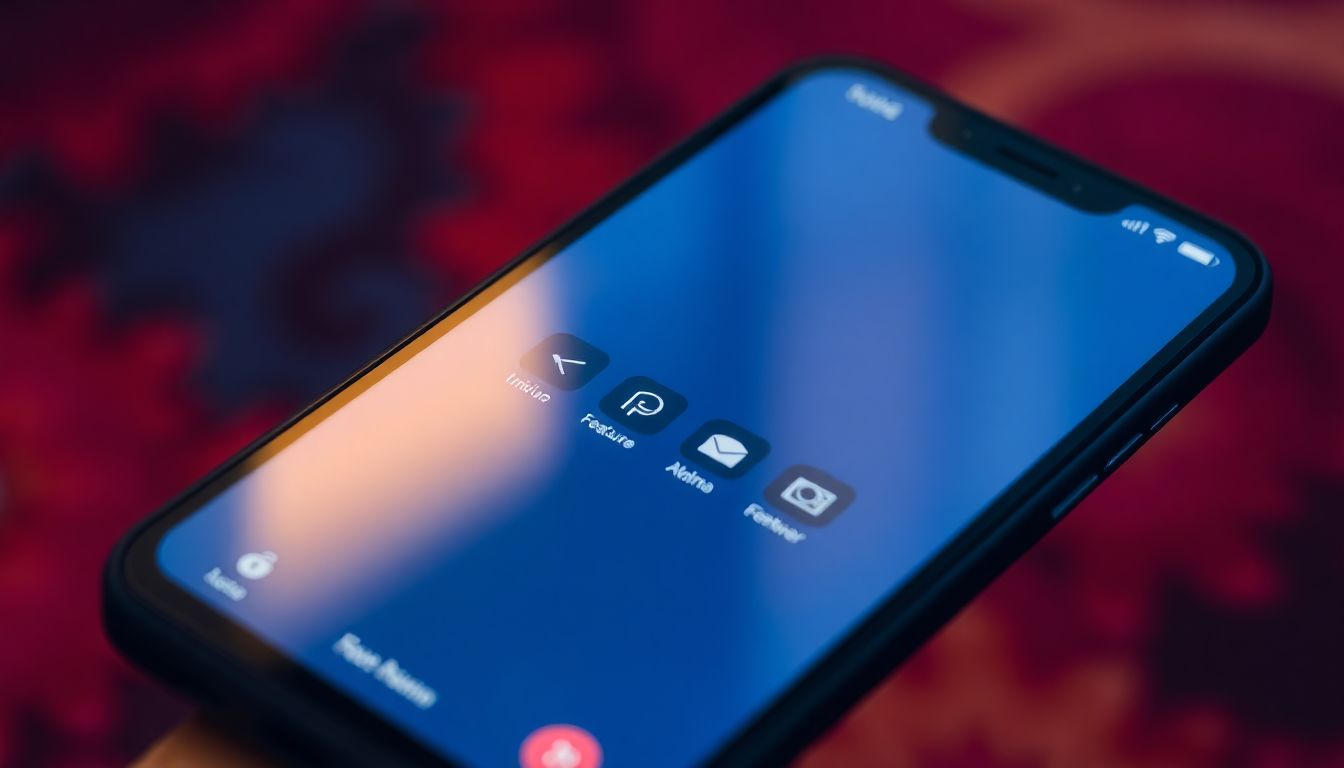
Smartphones are vital. They're our entertainment centers and pocket assistants. Are you using all your device's features? Many powerful tools and tricks are hidden. It's time to learn them.
Many users don't know their smartphone's real power. We're comfortable with the basics. We don't know the secret tools hidden in the settings. It's time to unlock your phone's true power.
This guide shows hidden features on Android and iOS. You'll become a smartphone expert. Get ready to be amazed with these hidden smartphone functions.
Master Gesture Navigation for Lightning-Fast Control
Gesture navigation replaces old buttons. You can find this feature on both Android and iOS devices. They might be a little different. It's the best way to unlock hidden Android features.
Streamline Navigation with Swipe Gestures
Use swipes to go home. Swipe to switch between apps. Also, swipe to go back. These swipe gestures can really improve your experience.
To turn on gesture navigation, go to your settings. Find the "Navigation" section. Pick "Gesture Navigation." Now, your phone uses swipes instead of buttons.
Actionable Tip: Practice each swipe five times. This builds muscle memory. You will get really good at it!
Customize Gesture Sensitivity for Optimal Comfort
You can change how sensitive the gestures are. Make them fit how you like to use your phone. Your phone will become a true personalized tool.
To find these settings, look in the "Gesture Navigation" area. Adjust the sensitivity until it feels right. Everyone has unique preferences.
Advanced Gesture Controls: Quick App Switching
Some phones have advanced gestures. For example, swipe along the bottom edge. This switches to recently used apps. It makes moving between apps very quick.
Optimize Battery Life with Secret Power-Saving Modes
Everyone wants better battery life. Here are some lesser-known tricks. These will keep your phone alive longer.
Dig Deep into Adaptive Battery Settings
Adaptive battery learns how you use your phone. Then, it saves power based on this. It's a smart way to extend battery life.
Find these settings in the "Battery" section. Turn on "Adaptive Battery." Your phone does the rest. Now, the less used apps won't drain your battery.
Discover the Extreme Battery Saver Mode
Extreme Battery Saver stops background tasks. This makes your battery last much longer. But some things might not work as well.
To turn it on, go to "Battery." Find "Extreme Battery Saver." Be aware of its limits. It's great when you can't charge your device.
App Standby Buckets: Control App Power Consumption
App Standby Buckets put apps into groups. Each group gets different power limits. This stops apps from draining your battery.
You can put apps in buckets yourself. Go to "Battery" settings, then "App Standby Buckets." Pick which apps go where. This can greatly improve how long the battery lasts.
Capture Stunning Photos with Pro-Level Camera Tricks
Focus on advanced camera options. Move beyond just pointing and shooting. You can take really stunning photos with your phone.
Master Manual Camera Controls for Creative Shots
Learn manual focus, ISO, and shutter speed. Also, understand white balance settings. Using these will greatly improve your pictures.
For example, use manual focus for close-up shots. Change the ISO in dark places. Your photos will look amazing!
Unleash the Power of RAW Image Capture
Shooting in RAW gives you more editing power. You can change your photos without losing quality. It's a great hidden feature.
To turn on RAW, look in your camera settings. Find "RAW Capture." Now, you can take photos like a pro!
Utilize Hidden Camera Modes for Unique Effects
Explore modes like long exposure, panorama, and time-lapse. Each can create different effects. They will make your photos unique.
Follow the steps to use each mode. Long exposure blurs motion. Panorama makes wide shots. Time-lapse speeds up slow changes.
Enhance Security and Privacy with Advanced Settings
Look at these less obvious security features. These will keep your data secure.
Lock Down Apps with Biometric Authentication
Use your fingerprint or face to lock apps. This makes them safer. No one can open them without your permission.
Go to your settings, then "Security." Find "App Lock." Pick which apps to lock. Now only you can get in.
Private DNS: Encrypt Your Web Traffic
Private DNS encrypts your web traffic. It stops your internet provider from tracking you. It's a great way to stay private.
To set it up, go to "Connections" in settings. Find "Private DNS." Enter a private DNS address. Your browsing is now more secure.
Microphone and Camera Access Controls: Per-App Permissions
Check which apps use your microphone and camera. Stop the apps that don't need them. This protects your privacy.
Go to "Privacy" in your settings. See which apps have access. Turn off the ones you don't want. Keep your data safe!
Customize Your Smartphone Experience for Peak Productivity
Focus on features that personalize your device. They also boost how much you can get done.
Text Replacement: Create Custom Keyboard Shortcuts
Make shortcuts for common phrases. Type a few letters. The whole phrase appears. It saves you time.
Actionable Tip: Make shortcuts for your email, phone number, and greetings. You can quickly use them.
One-Handed Mode: Navigate Your Phone with Ease
Use one-handed mode on big phones. It shrinks the screen. This makes it easier to reach everything.
To turn it on, look in your settings under "Gestures." Now you can control your phone with one hand.
Focus Mode: Eliminate Distractions and Stay Productive
Focus Mode blocks distracting apps. It stops notifications. This helps you concentrate.
To use it, go to "Digital Wellbeing" in settings. Pick "Focus Mode." Choose which apps to block. Now you can focus on what matters.
Conclusion: Become a Smartphone Power User Today
These hidden features turn your phone into a powerful tool. Master gestures. Improve battery life. Take great photos. Stay secure. Personalize your phone. Start exploring today. Key Takeaways: Look at your phone's settings often. Try new features. Make your device fit you.
-thepostpress.in

Post a Comment